Please check our Instructions to Authors and send your manuscripts to nifs.journal@gmail.com. Next issue: March 2025.
Help:Edit mode: Difference between revisions
m couple of new words |
m →Edit buttons: <math>0 \leq \mu_A(x) + \nu_A(x) \leq 1</math> |
||
| (4 intermediate revisions by the same user not shown) | |||
| Line 1: | Line 1: | ||
{{help-pages/2}} | {{help-pages/2}} | ||
<div style="float:right; margin-left: .5em">__TOC__</div> | |||
Wikis like Ifigenia have a non-WYSIWYG edit page interface. Inexperienced users may need few days of experimenting until they get used to the environment, but it is real fun to explore it. The best place for any kind of experiments is the [[Help:Sandbox|Sandbox]] or a [[Help:Subpages|subpage]] created in the [[Help:User namespace|personal userspace]]. | Wikis like Ifigenia have a non-WYSIWYG edit page interface. Inexperienced users may need few days of experimenting until they get used to the environment, but it is real fun to explore it. The best place for any kind of experiments is the [[Help:Sandbox|Sandbox]] or a [[Help:Subpages|subpage]] created in the [[Help:User namespace|personal userspace]]. | ||
| Line 13: | Line 13: | ||
{| class="wikitable" width="100%" | {| class="wikitable" width="100%" | ||
! colspan="4"| Standard MediaWiki edit buttons | |||
|- | |||
! Button | ! Button | ||
! Function | ! Function | ||
| Line 44: | Line 46: | ||
<span style="font-size:150%"> Headline text </span> | <span style="font-size:150%"> Headline text </span> | ||
---------- | ---------- | ||
|- | |||
| [[Image:Button-image.png]] | |||
| Inserts an uploaded image | |||
| <tt><nowiki>[[Image:Example.jpg]]</nowiki></tt> | |||
| [[Image:Example.jpg|180px]] | |||
|- | |- | ||
| [[Image:Button media.png]] | | [[Image:Button media.png]] | ||
| Line 52: | Line 59: | ||
| [[Image:Button math.png]] | | [[Image:Button math.png]] | ||
| Tag as Tex code | | Tag as Tex code | ||
| <tt><nowiki><math> | | <tt><nowiki><math>0 \leq \mu_A(x) + \nu_A(x) \leq 1</math></nowiki></tt> | ||
| <math> | | <math>0 \leq \mu_A(x) + \nu_A(x) \leq 1</math> | ||
|- | |- | ||
| [[Image:]] | | [[Image:Button nowiki.png]] | ||
| | | Ignores wiki markup | ||
| <tt><nowiki></nowiki></tt> | | <tt><nowiki><nowiki>Insert ''non-formatted'' [[text]] here</nowiki></nowiki></tt> | ||
| | | <nowiki>Insert ''non-formatted'' [[text]] here</nowiki> | ||
|- | |||
| [[Image:Button-signature.png]] | |||
| Inserts signature (link to userpage / IP and timestamp | |||
| <tt><nowiki>--~~~~</nowiki></tt> | |||
| --[[User:Ifigenia Administrator|Ifigenia Administrator]] 16:09, 7 November 2008 (UTC) | |||
|- | |||
| [[Image:Button-hr.png]] | |||
| Insert horizontal rule (line) | |||
| <tt><nowiki> | |||
---- | |||
</nowiki></tt> | |||
| | |||
---- | |||
|} | |} | ||
== Summary and options == | == Summary and options == | ||
It is a very good idea to add '''summaries''' to your edits. Thus you facilitate people who will later review the [[Help:Page history|page history]] or those who look in the [[Help:Recent changes|list of recent changes]] in real time. | |||
Explain in a couple of words what is the essence of your edit: for instance, tips like: ''"new info added"'', ''"copyedit"'', ''"updated info"'', ''"wikified"''. | |||
It is also a good idea to mark you '''minor edits''' as minor. Minor edits are those generally considered to bring no major changes like adding or deleting big parts of the content, etc. Minor edits are those of technical nature only, like correcting typos, page design and formatting, punctuation, etc. | |||
If you like, you can check the box [[Help:Watching pages|Watch this page]] and thus automatically add the page (and its talk page) to [[Special:Watchlist|your watchlist]]. | |||
== Save page, Show preview, Show changes == | == Save page, Show preview, Show changes == | ||
Once ready with your edit, you can directly save it by clicking on the '''Save page''' button. However, you have two more options. | |||
Click on the '''Show preview''' button to see how will your edit render in read mode. Thus you can can discover if there are some rendering inconsistencies (forgotten bracket, pipe or column, resulting in broken table, template or link, etc.) or do again your spell-checking. You can preview your edit as many times as needed before you finally save it (Don't forget to save! :-)) | |||
The third button '''Show changes''' allows to see the difference between the last version of the page and your current edit. The source codes of both versions can be compared in the way [[Help:Page history|page versions]] are. Sometimes this option proves to be very useful. You can inspect the changes you make to the page, as many times as needed before you finally save them (Don't forget to save! :-)) | |||
By clicking the ''Cancel'' link, you return back to read mode. | |||
[[Category:Help pages]] | [[Category:Help pages]] | ||
{{stub}} | {{stub}} | ||
Latest revision as of 18:23, 7 November 2008
| First steps | Page editing | Page management | Namespaces | Tools and settings |
| Starting a new page • Edit mode • Text formatting • Formulas • Tables • Images • Categories • Templates • References • Subpages | ||||
Wikis like Ifigenia have a non-WYSIWYG edit page interface. Inexperienced users may need few days of experimenting until they get used to the environment, but it is real fun to explore it. The best place for any kind of experiments is the Sandbox or a subpage created in the personal userspace.
Edit textbox
The edit text box is 80 characters wide and 25 lines long. This setting can be changed through the personal settings.
With few exceptions, every command, like template call, image call, horizontal rule, etc appears in read mode in the place where it was put in the source code in edit mode.
- One exception is the command for category, which always is rendered in the bottom of the page.
- Another exception may be some vertically rendering templates that are "floating" to the right or the the left of the page.
Edit buttons
| Standard MediaWiki edit buttons | |||
|---|---|---|---|
| Button | Function | Result in edit mode | Result in read mode |
| Bold text | '''Bold text''' | Bold text | |
| Italic text | ''Italic text'' | Italic text | |
| Internal wiki-link | [[Link title]] | Link title | |
| External web-link | [http://www.example.com link title] | link title | |
| Headline text | == Headline text == |
Headline text | |
| Inserts an uploaded image | [[Image:Example.jpg]] | 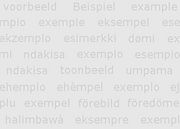
| |
| Link to uploaded file | [[Media:Example.pdf]] | Media:Example.pdf | |
| Tag as Tex code | <math>0 \leq \mu_A(x) + \nu_A(x) \leq 1</math> | [math]\displaystyle{ 0 \leq \mu_A(x) + \nu_A(x) \leq 1 }[/math] | |
| Ignores wiki markup | <nowiki>Insert ''non-formatted'' [[text]] here</nowiki> | Insert ''non-formatted'' [[text]] here | |
| Inserts signature (link to userpage / IP and timestamp | --~~~~ | --Ifigenia Administrator 16:09, 7 November 2008 (UTC) | |
| Insert horizontal rule (line) | ---- |
| |
Summary and options
It is a very good idea to add summaries to your edits. Thus you facilitate people who will later review the page history or those who look in the list of recent changes in real time.
Explain in a couple of words what is the essence of your edit: for instance, tips like: "new info added", "copyedit", "updated info", "wikified".
It is also a good idea to mark you minor edits as minor. Minor edits are those generally considered to bring no major changes like adding or deleting big parts of the content, etc. Minor edits are those of technical nature only, like correcting typos, page design and formatting, punctuation, etc.
If you like, you can check the box Watch this page and thus automatically add the page (and its talk page) to your watchlist.
Save page, Show preview, Show changes
Once ready with your edit, you can directly save it by clicking on the Save page button. However, you have two more options.
Click on the Show preview button to see how will your edit render in read mode. Thus you can can discover if there are some rendering inconsistencies (forgotten bracket, pipe or column, resulting in broken table, template or link, etc.) or do again your spell-checking. You can preview your edit as many times as needed before you finally save it (Don't forget to save! :-))
The third button Show changes allows to see the difference between the last version of the page and your current edit. The source codes of both versions can be compared in the way page versions are. Sometimes this option proves to be very useful. You can inspect the changes you make to the page, as many times as needed before you finally save them (Don't forget to save! :-))
By clicking the Cancel link, you return back to read mode.