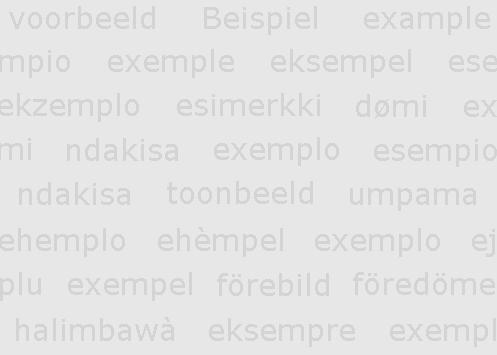Please check our Instructions to Authors and send your manuscripts to nifs.journal@gmail.com.
Help:Images and files
| First steps | Page editing | Page management | Namespaces | Tools and settings |
| Starting a new page • Edit mode • Text formatting • Formulas • Tables • Images • Categories • Templates • References • Subpages | ||||
Registered users are allowed to upload images and other files and use them in the wiki pages.
File upload
Users can upload files of size up to 2 Mb in the following formats:
- doc, dvi, gif, jpeg, jpg, odp, odt, ogg, pdf, png, ppt, pps, rar, svg, tex, xls
Users are asked to add descriptions of the files they upload:
- Description of the file contents
- Author
- Source (if applicable)
- Date of creation
- License (All rights reserved, Creative Commons, Public domain...)
Using images in pages
Click button ![]() in edit mode and the following command will appear in the edit box:
in edit mode and the following command will appear in the edit box:
[[Image:Example.jpg]]
The image can be formatted in various ways, using some optional parameters, separately or in combination.
- Specifying the image width (in pixels)
[[Image:Example.jpg|250px]]
- Image position on page
Command parameters: left, center, right
[[Image:Example.jpg|left|250px]]

[[Image:Example.jpg|center|250px]]

[[Image:Example.jpg|right|250px]]

- Thumbnail image (default width: 180px, default can be specified in the personal site settings)
[[Image:Example.jpg|thumb]]

- Free alternate text
[[Image:Example.jpg|Alternate text]]
- Image caption with free alternate text
[[Image:Example.jpg|thumb|Alternate text]]

- Example
The following command gives a right-aligned image with free caption text and image width 300px. The order of command parameters is not strictly fixed. Both commands below give one and the same result.
[[Image:Example.jpg|right|300px|thumb|Alternate text]]

[[Image:Example.jpg|300px|right|Alternate text|thumb]]