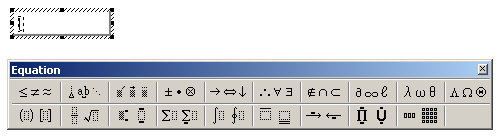Please check our Instructions to Authors and send your manuscripts to nifs.journal@gmail.com.
Help:Formulas/Formulas in MS Word
This help page may be useful to everyone who heavily writes formulas in MS Word documents. Special emphasis will be made on the formulas and matrices within the scope of Ifigenia. Please, note that the MS Word Equation's possibilities are much restricted, compared to TeX possibilities to render formulas.
MS Word Equation symbols and templates
Click the Equation Editor icon or choose to open it from the Insert menu, Object option. The Equation editor itself has several more important drop-down menus from where to set the font styles, font sizes and spacings of the various components of the inserted formulas.
The components of the formulas themselves can be
- symbols to be inserted either from the keyboard, or from the virtual keyboard of the Equation Editor (sections 1.1 to 1.10), or
- formatting commands , selected from the templates in the virtual keyboard (sections 1.11 to 1.19), as well as from the drop-down menus (section 2.1, 2.2 and 2.3).
Relational symbols
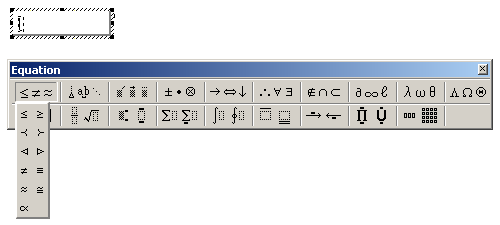
Spaces and ellipses
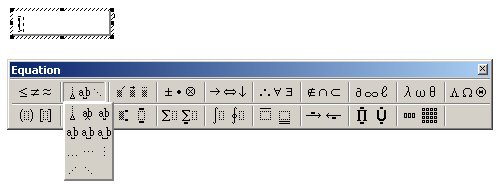
- Note: Ellipse here means something omitted, not the geometrical figure.
Embellishments
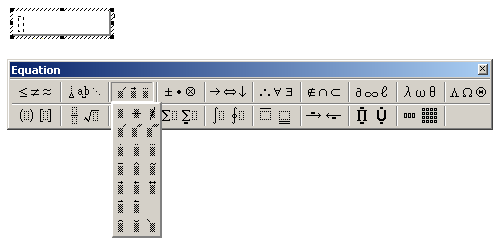
Operator symbols
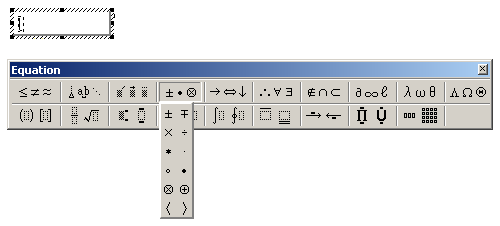
Arrow symbols
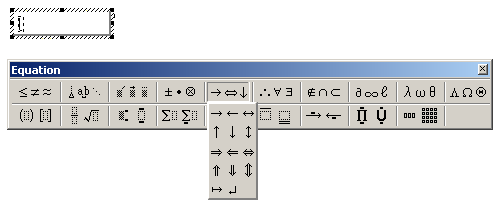
Logical symbols
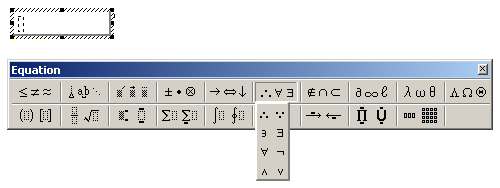
Set theory symbols
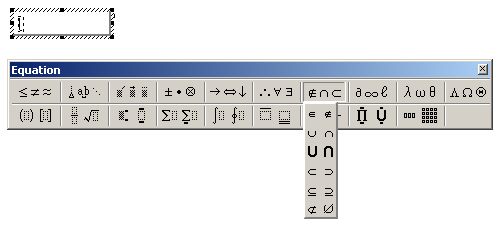
Miscellaneous symbols
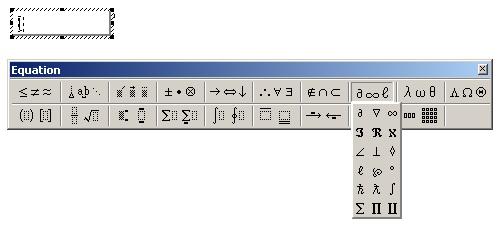
Greek characters (lowercase)
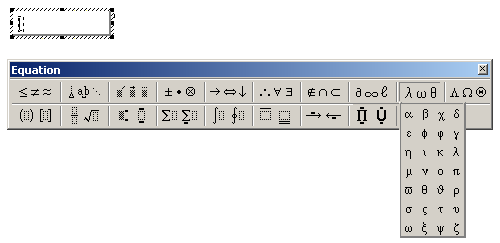
Greek characters (uppercase)
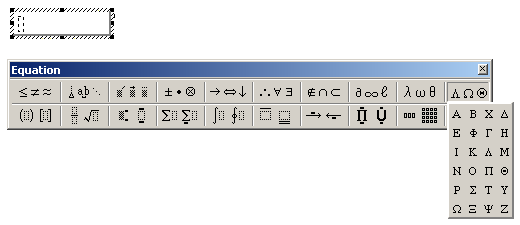
Fence templates
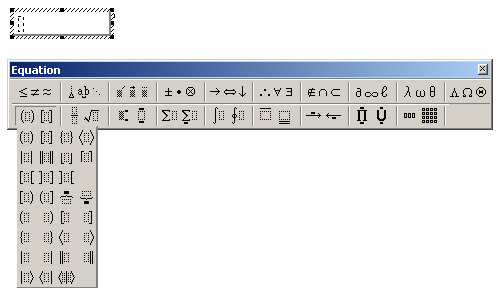
Fraction and radical templates
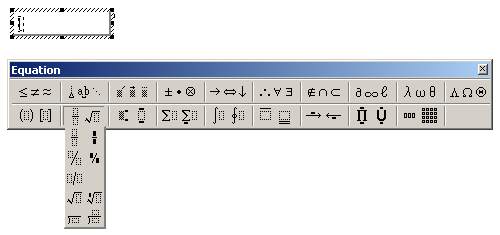
Subscript and superscript templates
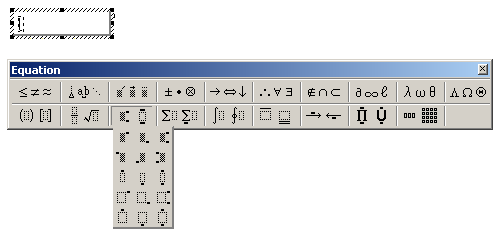
Summation templates
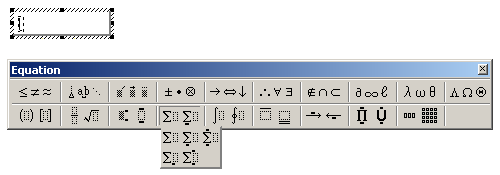
Integral templates
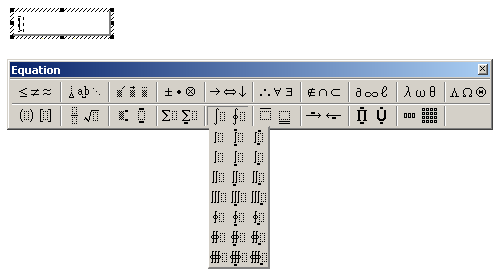
Underbar and overbar templates
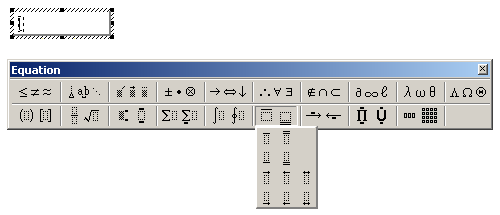
Labeled arrow templates
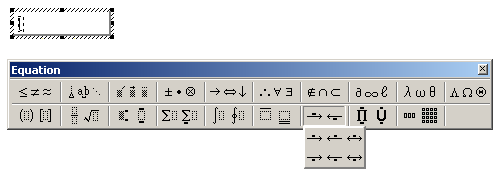
Products and set theory templates
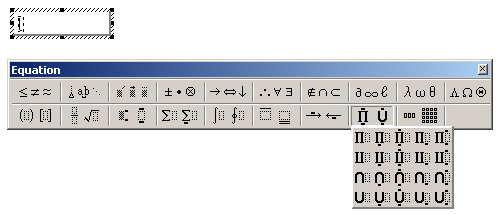
Matrix templates
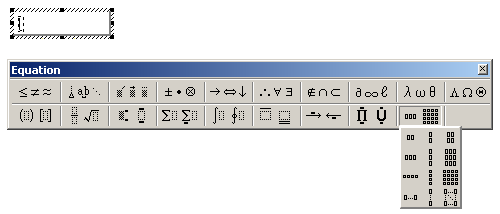

Full list of settings in this menu:
- line spacing
- matrix row spacing
- matrix column spacing
- superscript height
- subscript depth
- limit height
- limit depth
- limit line spacing
- numerator height
- denominator depth
- fraction bar overhang
- fraction bar thickness
- sub-fraction bar thickness
- fence overhang
- spacing adjustment
- minimum gap
- radical gap
- embellishment gap
- prime height
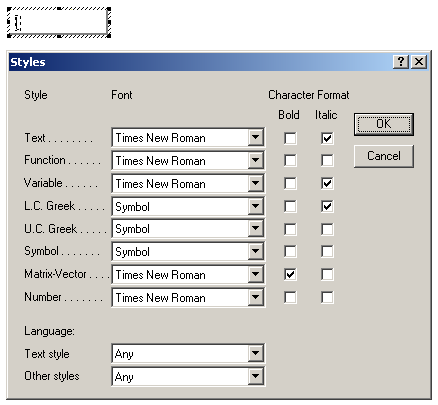
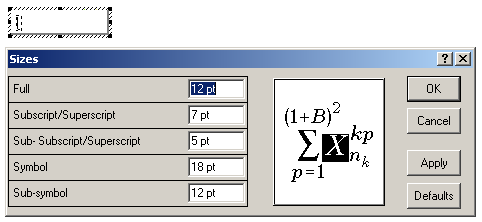
Special cases with IFS and GN
Generalized nets
- Angle brackets
| Ugly | 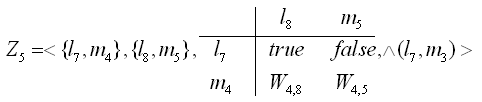
|
The "angle brackets" are typed from the keyboard: symbols < ("less than") and > ("greater than"). Too small and acute-angled. |
|---|---|---|
| Ugly | 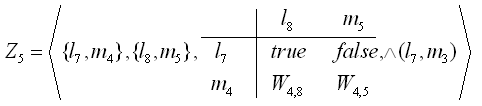
|
The angle brackets are chosen from the Fence templates menu. Too large and obtuse-angled. |
| Beautiful | 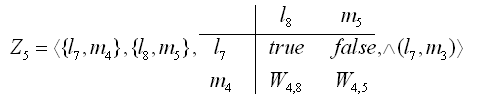
|
The angle brackets are chosen from the Operator symbols menu. Right in size and shape. Best resembles the TeX output of the same thing. |
This same piece of code in TeX will look like this:
[math]\displaystyle{ Z_5 = \big\lt \{ l_7, m_4 \}, \{ l_8, m_5 \}, \begin{array}{c|c c} & l_8 & m_5 \\ \hline l_7 & true & false \\ m_4 & W_{4,8} & W_{4,5} \\ \end{array}, \land (l_7, m_3) \big\gt }[/math]
<math>
Z_5 = \big< \{ l_7, m_4 \}, \{ l_8, m_5 \},
\begin{array}{c|c c} & l_8 & m_5 \\
\hline
l_7 & true & false \\
m_4 & W_{4,8} & W_{4,5} \\
\end{array},
\land (l_7, m_3) \big>
</math>